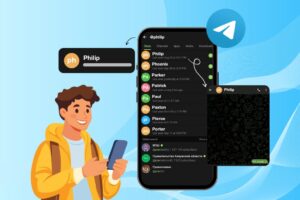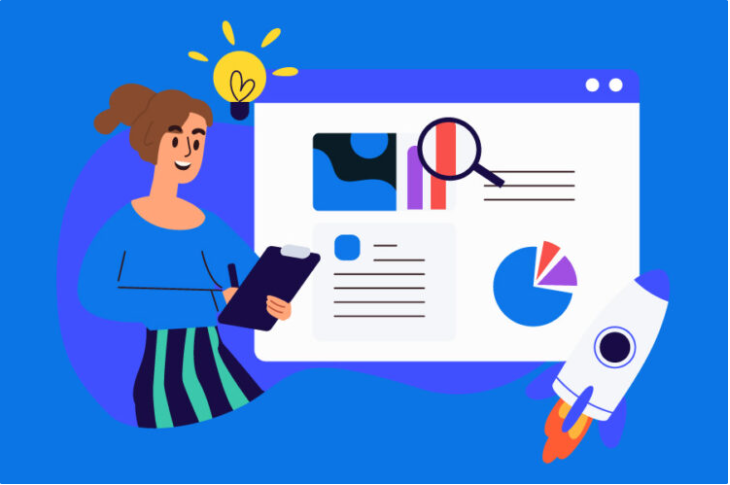
Online Notepad is a popular note-taking and management app that allows users to easily create, organize, and share notes across devices. With robust features like tagging, searching, syncing, and collaboration tools, it is a valuable platform for taking control of your ideas and information. However, leveraging these features effectively requires some strategy and know-how. Online Notepad allows you to create unlimited notebooks to categorize groups of notes. For example, you have distinct notebooks for work projects, personal to-dos, recipe ideas, travel planning, and more. When creating a note, assign it to the appropriate notebook to keep information organized from the start.
Develop a file naming convention
Create a file naming convention early on so note titles are consistent and search-friendly. For work projects, include the client name and project type at the start. Or indicate status by beginning note names with “Draft:”, “Final:” or “Published:”. Apply numbers or dates to sequential drafts of the same note (e.g. Recipe Ideas – Draft 1, Recipe Ideas – Draft 2). Develop abbreviations and conventions that suit your needs.
Create templates for frequently used note formats
Notes start from a blank page or a template. Creating templates streamlines your workflow, especially if you frequently make certain types of notes like status reports, meeting minutes, or trip itineraries. Start new documents from the appropriate template so you don’t have to reformat repeatedly.
Collaborate with team members
The collaboration features allow you to share access to notes and notebooks with other notesonlineusers. This fosters teamwork by letting multiple people co-edit documents, comment on changes, and stay in sync on progress. Set sharing permissions at the notebook level or individual note level depending on the sensitivity of the information. Restrict access as read-only if someone only needs to be updated or if documents should not be edited by all parties. Manage shared notebooks and notes by checking the “Shared” filter option on the homepage.
Enable link sharing
Even if someone is not an Online Notepad user, they are granted access to a note or notebook through link sharing. This generates a direct URL that you provide to recipients via email or message. Link sharing is ideal for referencing information across teams, companies, or clients rather than requesting accounts to access content. Disable link sharing after the relevant period.
Tag shared users and links
When you share a note or notebook to a list of email addresses, Online Notepad tags the associated usernames under “Shared With”. This allows you to subsequently filter notes by shared recipient. You also tag shared links to keep track of externally accessible content. Tag judiciously when sharing sensitive information.
Set reminders for follow-ups
Flag notes requiring future action by enabling reminders. Configure reminders to recur daily, weekly, or monthly until archived or a due date passes. Apply reminders to individual notes and check them off as completed over time. You also set an alarm for a specific date and time combination. This prevents notes from slipping through the cracks when delayed actions, decisions, or responses are needed.
A major advantage of Online Notepad is seamless syncing across desktop, mobile, and tablet. Download compatible apps for your smartphone or tablet for on-the-go note-taking. The apps auto-sync new notes when internet connectivity is restored. The web clipper extension also allows saving web content to your Online Notepad account while browsing. Enable offline access in the app settings of mobile devices for times when internet connectivity drops out. Recently viewed notes will remain available for reference or editing until the device reconnects.